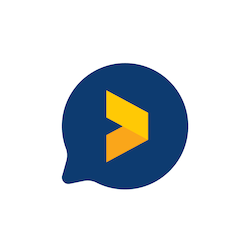Create Lead Generation Chatbot with Trustmary
Last edited: February 13th, 2024
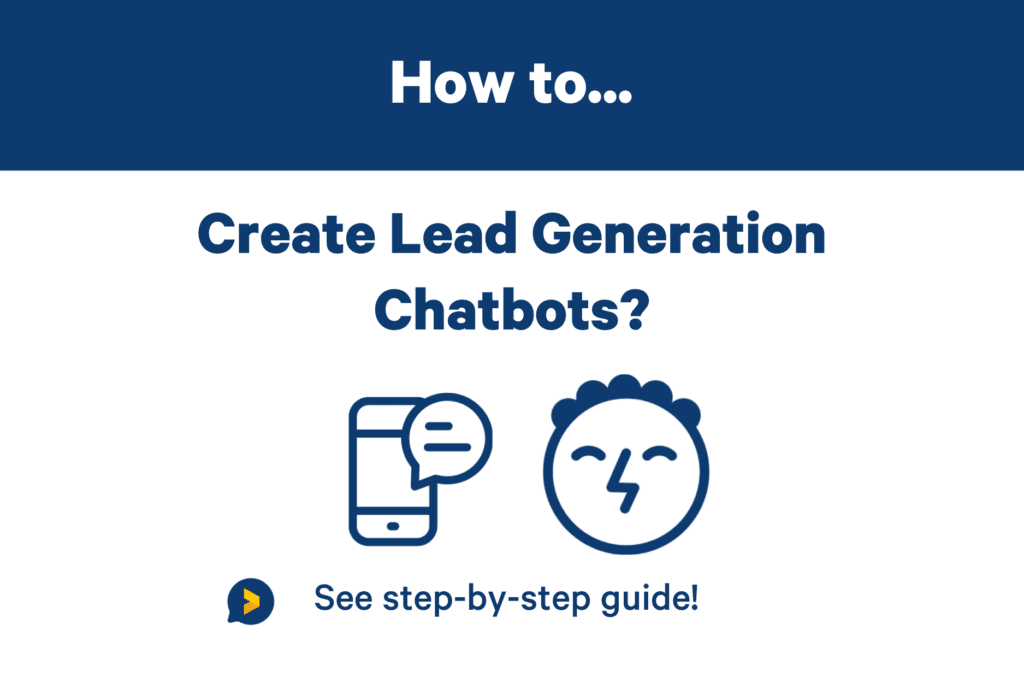
Looking for a more personalized and conversational way to capture leads?
Try chatbots! They are easy to create with Trustmary.
I’ll guide you through the process in this blog.
Why Lead Generation Chatbots?
Here are some reasons for why you should implement lead generation chatbots on your website:
- Chatbots offer a personalized experience for the website visitor.
- They can collect the same information as lead generation forms, but in a conversational manner.
- Lead generation chatbots can lower the threshold for submitting contact information compared to static lead generation forms.
- You can increase the conversion rate up to 100% with chatbots!
That sounds great, doesn’t it?
Now, let’s see how to set up a chatbot with Trustmary.
Step 1: Navigate to Widgets
After logging in to the Trustmary dashboard, navigate to the Widgets tab on the left side of the page.
Once in Widgets, click on the Create new widget button.

Step 2: Choose “Inpage Chatbot” Template
Here you can see all widgets that you can create with Trustmary.
To create a lead generation chatbot, find and click on Inpage chatbot.
Then click on Use template.

Step 3: Customize The Questions and Flows
This is the fun part where you get to script the chatbot interactions.
Edit the chatbot questions, add messages, mix up the order of the questions, change the chatbot’s avatar and modify the layout colors.
There are many question and answer types available, such as open ended questions, selection, range, star review, and others.
For lead generation purposes, don’t forget to ask for the potential lead’s contact information!

Want to create personalized chat flows that are affected by the visitor’s answers?
You can create conditional flows by clicking on the question and adding New condition.
Step 4: Add The Chatbot to Your Website
When you are happy with the outcome, it’s time to add the chatbot to your website.
Click on Add to website on the top of the page.
There you find the Trustmary tag that should be added in the head section of your website. If you have used any other widgets on the same website before, the tag should be “successfully installed” already.
You also find an embed code, which should be added to the specific space in your website you want the widget to show in. Just copy and paste the code as HTML and you are all set!
Step 5: Test Your Chatbot
Pro tip: test your chatbot out especially if you have set conditions for the chat flow! You want to make sure that everything works like you planned.
Try all possible flows and see if there are any mistakes in the script. The conditions can be quite complicated sometimes!
If you make any changes in the editor, they are automatically updated to your installed chatbot.

When you get new answers to the chatbot, you can find them in the Results tab.
Conclusion
Congrats, now you have installed your own lead generation chatbot! 🤖
If you encounter any problems, we are happy to help. You can always find the Support Chat on the Trustmary dashboard.
Happy chatting!
Want More Results?
Make sure to check the following tips and act as instructed: